- Logiaweb Weekly
- Posts
- Design for Machines, Not Just Humans The New UX Rule
Design for Machines, Not Just Humans The New UX Rule
Forget rankings AI models understand your site now. Learn how to design for them.
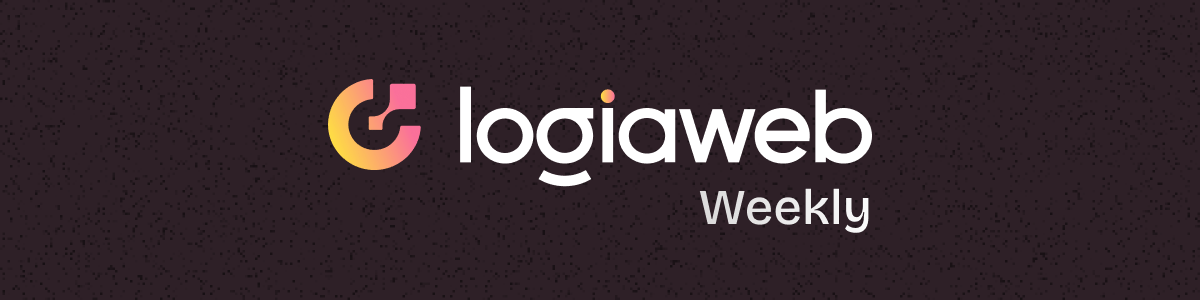
Happy Monday, creative family, and welcome to Logiaweb Weekly.
This week’s design intelligence briefing reveals:
🧪 What I'm Building
🚨 Big News: SEO is Dead… AI Optimization is the New Game
🤖 Design Inspiration: Build Beautiful Login Screens in Seconds
🛠️ Tutorial of the Week: Make Your Portfolio Easy for AI to Understand (In 5 Simple Steps)
💡 Prompt of the Week: This AI Prompt Built a Portfolio Site Clients Actually Click
🧪 What I'm Building
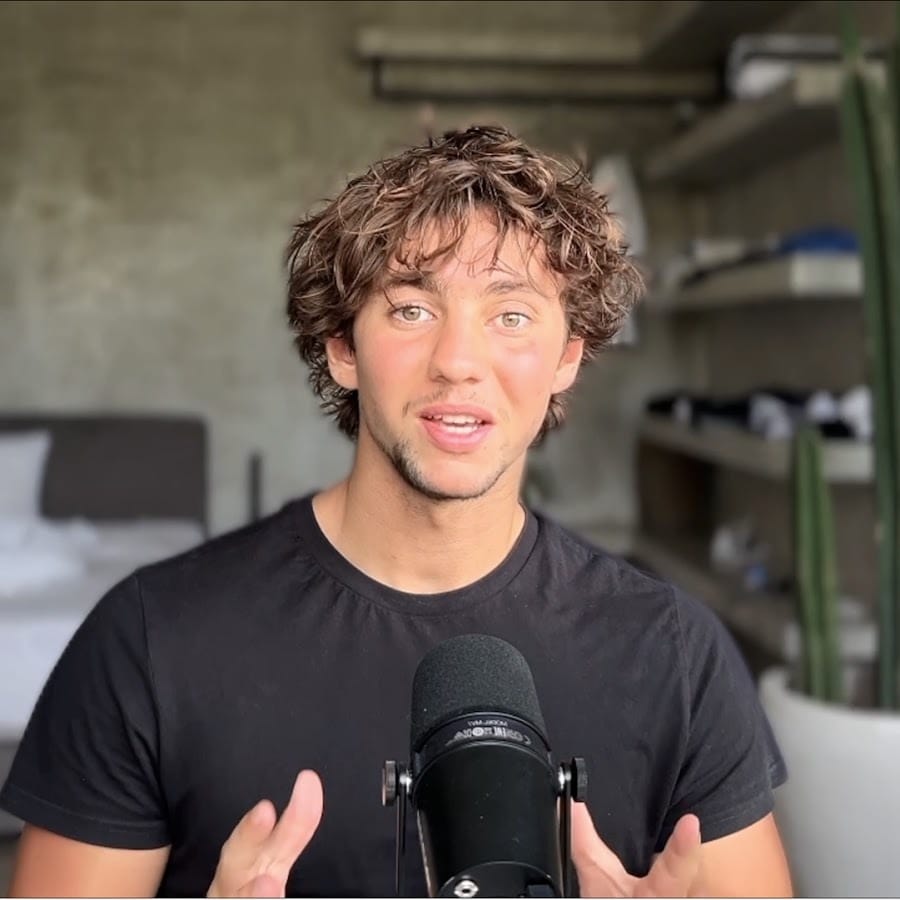
in the works…
This week, I’ve been on holiday in Ibiza, which means a bit less work and a lot more beach, parties, and good food. I’ve mostly been taking the time to recharge.
Not the most productive week, but exactly what I needed. I’ll be back to work next week, more motivated than ever.💥
🚨Big News: SEO is Dead… AI Optimization is the New Game

Search isn’t what it used to be.
Nobody’s typing “best standing desk” into Google and clicking ten blue links anymore.
They’re asking ChatGPT.
They’re snapping product photos into Google Lens.
And if your site isn’t AI readable? You’re invisible.
Welcome to AI-first search where discoverability depends on how well your content speaks to large language models, not just humans.
Here’s what that means:
🧠 Structured Data: LLMs don’t “crawl” the web like Google. They understand it. If your product pages don’t include metadata (think:
llms.txt, schema markup, clean code), you’re toast.🖼️ Multimodal Everything: Text isn’t enough. Your site should include rich visuals, alt text, captions, and variant imagery. AI agents need context in every form.
🗣️ Conversational UX: Want to rank? Make your copy read like a chat. Natural language, clear benefits, skimmable structure. If it sounds like a prompt, it probably works.
Why this matters (especially for AI savvy designers):
SEO is no longer a keyword game it’s an AI context game.
Your site isn’t just being read by Google crawlers. It’s being understood by models like Claude, Gemini, and ChatGPT. And they’re recommending brands to billions.
So if you’re still designing for “ranking” you’re behind.
Design for recognition.
Design for understanding.
Design for AI-native search.
This is the next layer of UX.
If you’re building for humans and machines, you’re already ahead of the curve.
🤖 Design Inspiration: Build Beautiful Login Screens in Seconds

see prompt #1

see prompt #2

see prompt #3
Tool Used: UX PilotCreate a full web app layout for a productivity dashboard used by startup founders. The layout should include: A login/signup screen. A dashboard with 3 widgets: ‘Task list,’ ‘Focus timer,’ and ‘Calendar overview’. A sidebar with icons for: Home, Projects, Notifications, and Settings. A top navbar that includes user profile, search bar, and dark mode toggle. Style should feel modern, with clean white backgrounds, minimal use of color (accent in electric blue), and medium-rounded corners.
Use visual hierarchy to make the 'Task list' widget the most prominent on the dashboard. Follow UX best practices: mobile responsive, accessible fonts, and intuitive interaction flow.Tool Used: UizardDesign a mobile onboarding flow for a meditation app targeting Gen Z users.
The user journey should include:
- A calming welcome screen with a CTA to get started
- A mood check-in screen with emoji-style buttons
- A personalization screen asking how often they meditate
- A final screen suggesting a tailored plan (‘5-min daily mindfulness’)
Use a soft, soothing color palette (lavender, pale blue, light cream), rounded buttons, and large readable fonts. Include placeholder illustrations or background gradients that feel serene and minimal.Tool Used: MagicPathDesign a sleek web app interface for a modern music discovery platform built for audiophiles. The layout should include: A login/sign-up screen with minimalist form fields and a blurred background image of headphones or vinyl records A homepage dashboard featuring: “Trending Albums” carousel (horizontal scroll)“New Releases” feed “Your Listening Stats” widget (weekly listening time, top artist) A left sidebar nav with icons for: Home, Genres, Playlists, Library, Settings. A bottom sticky music player bar with track info, play/pause, volume, and queue. A search modal (accessed via top-right icon) with filters for artist, genre, and mood
Visual Style: Use a dark theme (midnight black background, neon green & soft purple accents). Compact layout with sharp corners and glassmorphism for overlays. Fonts: geometric sans-serif (e.g. Inter or DM Sans) for a clean, modern feel. Use album art as visual anchors throughout the layout. UX Guidelines: Prioritize keyboard navigation and shortcut-friendly layout. Mobile-responsive. Ensure hover states and focus indicators are clearly visible in dark mode. Use animations subtly for transitions (e.g. album card hover, search modal open)(Used inside Figma once your design is ready, to convert into React/HTML/CSS)^
🛠️ Tutorial of the week: Make Your Portfolio Easy for AI to Understand (In 5 Simple Steps)
✅ Step 1: Generate Your First Design with UXPilot
Use AI to create a high-fidelity web layout—without starting from scratch.
Create a free account at UXPilot
On the dashboard, choose Hi-Fi UI Design
Click New File, then enter your design prompt
🧠 Pro Tip:
Vague prompt? UXPilot has a “Refine Prompt” button that turns your idea into a clear design brief in seconds.Select Desktop as your layout
Paste your page context, then hit Generate
In 1–2 minutes, UXPilot returns a full landing page layout ready to tweak.

✅ Step 2: Refine with Visual Prompts
Use reference images to guide AI tweaks.
Click the generated design
Use the chat to request changes (e.g.,
“Create the same landing page but in dark mode.”)For specific sections (like a hero), click Section Edit
Upload a reference image (e.g., from Dribbble)
Type:
“Make this section match the layout of the reference.”Click Generate again
Now you have a more polished, inspired layout. Once happy, hit Save for Figma.


✅ Step 3: Tweak the Design in Figma
Figma gives you full control to clean things up.
Open Figma, create a new file
Install and launch the UXPilot plugin
Click Retrieve Design
Everything is auto layout ready tweak as needed (e.g., padding, spacing, type)
🛠️ This step only takes a few minutes but adds the polish AI can't fully handle yet.

✅ Step 4: Transfer to Framer for a Live Site
Now make your design functional and publish-ready.
In Figma, open the Framer plugin
Click Copy to Clipboard
Open Framer, start a new project
Match your Figma width & height (e.g., 1440x3546)
Paste your design into the Desktop canvas
🔍 Fix any layout misalignments, spacing, or visual quirks.

✅ Step 5: Make It Interactive
Turn static designs into real user flows.
Click your CTA button
Label the section you want to scroll to (e.g., “Contact”)
Link the button to that section using Scroll Animation
🔁 Preview: Clicking the button now scrolls the page smoothly to the form.
Still missing a contact form?
Click Insert → Forms → Form Builder
Drag it in and customize styling
Add name, email, dropdowns, and a submit button
You now have a functional contact form without code.

✅ Step 6: Add Micro-Animations
Animations = polish.
Click a text or element
In the right panel, click Effects → Appear
Set duration to 1 second
Copy that animation across other elements for a consistent feel
⚡ There are tons of animation options, but the Appear effect is the most versatile it works on any element and instantly gives your site a smooth, premium feel.

✅ Step 7: Publish & Polish
Time to launch.
Click Publish in Framer
You’ll get a free domain to share instantly
Final cleanup for client-ready builds:
Make the site responsive (tablet, mobile)
Add SEO tags + performance enhancements
Review every page breakpoint manually

💡 Prompt of the week: This AI Prompt Built a Portfolio Site Clients Actually Click

Design me a sleek, modern portfolio website optimized for showcasing recent design work and attracting high-quality clients. The layout should be clean and minimal, with strong visual hierarchy, generous white space (or dark space in this case), and smooth section transitions. Prioritize a bold, high-impact hero section that clearly states my value proposition, followed by dedicated sections for featured projects (with visuals and short descriptions), client testimonials (with names and titles), a service overview or “How I Work” section, and a simple yet elegant contact form. The entire site should use dark mode styling by default, include responsive design elements for mobile and desktop, and maintain consistency in typography and accent colors. UX should feel intuitive, fast, and professional—like something a top-tier freelancer or creative studio would launch.Where To Use Prompt
Use with tools similar to loveable (in this example loveable is used)
Wrapping Up
That’s a wrap for today. Could you do me a 30-second favor?
👉 [Survey] – What do you want me to cover next?
Loved this issue? Forward it to a friend who’s stuck in the proposal loop.
Got a win with AI this week? Hit reply I want to hear it.
Catch you next Monday,
— Adrien