- Logiaweb Weekly
- Posts
- Google Photos just killed manual photo retouching
Google Photos just killed manual photo retouching
PLUS: 3 dashboard prompts, a faster Figma workflow, and this week’s best UI inspiration.
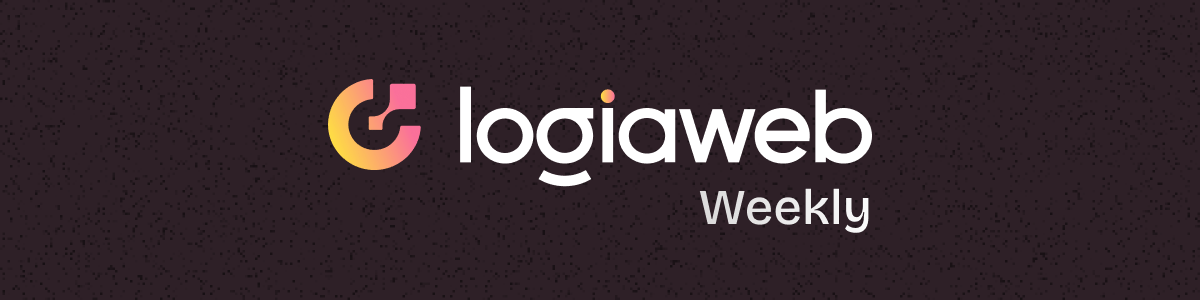
Happy Monday, creative family, and welcome to Logiaweb Weekly.
This week’s design intelligence briefing reveals:
🧪 What I'm Building: New Clients
🚨 Big News: Google Photos just killed manual photo retouching
🤖 Design Inspiration: UI Card Design
🛠️ Tutorial of the Week: Design Websites Faster in Figma
💡 Prompt of the Week: Finance Dashboard
🧪 What I'm Building: New Clients
This week, we signed two new clients: one for product design and another for a branding + complete web app build. Things are moving fast at Klime Studio. (By the way, we’re still looking for a Lovable developer, if that’s you, reply to this email with your portfolio 👀).
Most of my focus this week went into refining our sales framework. I’ve never really done sales before. In my past ventures, I either didn’t need to or delegated it. So I’m learning from scratch, testing, adjusting, and improving every day.
The key lesson so far? Helping clients see how a $10–15k redesign isn’t a cost, it’s an investment that pays off.
As long as I’m learning and pushing my limits, I’m exactly where I want to be

🚨Big News: Google Photos just killed manual photo retouching
Google Photos’ latest update just dropped something wild: AI editing that actually understands who’s in your shot and lets you direct edits with simple prompts. This isn’t just another filter it’s targeted retouching, brand consistency, and client ready assets, all in seconds.
What “personalized AI editing” actually is
Forget generic fixes. Now, Google Photos recognizes faces and lets you give direct instructions for each person. No more complex masking or endless sliders just describe what you want, and AI does the rest.
How it works (and why it feels magical)
Instead of manually tweaking every face, you just say:
“Remove Riley’s sunglasses, open my eyes, make Engel smile.”
“Fix the lighting on the CEO, brighten the background.”
“Make everyone look more professional for the website.”
Boom. The system updates each person individually, keeps the whole shot cohesive, and gets you client ready results in seconds.
And it gets better: Google’s rolling out Nano Banana, so you can instantly remix images into styles like Renaissance portraits or cartoon strips perfect for campaigns and social.
Why AI designers should care
This doesn’t replace you it levels you up. Direct emotion, brand vibe, and expression across the whole shoot, while AI handles the technical grind.
Client revisions? Instant. Need new expressions or style variations? Just rewrite the prompt. No more endless back and forth or manual edits.
The best designers now are the ones who can describe style, emotion, and brand direction in words. It’s like art direction for AI.
The workflow shift
Before: Masking, retouching, feedback loops, and a mess of tools.
Now: Describe the change, AI updates, client signs off, you deliver.
It’s photo editing at the speed of client feedback.
Personalized AI editing means faster headshots, on-brand team photos, campaign variations, and social assets without the revision chaos. If you’re tired of bouncing between edits and client calls, this is your new secret weapon.
🤖 Design Inspiration: UI Card Design
Tool Used: Firefly
Design a set of modern LMS course cards with soft pastel backgrounds, rounded corners, and 3D emoji-style character illustrations. Each card should display: a category tag (e.g., Student, Recommended, Popular), a course title such as “UI/UX designer”, “QA engineer”, “Recruiter”, or “Front-end developer”, a short description, task and project counts with small icons, a progress bar, and either a Continue or Apply button. Include details like modules completed or start date. Use a clean grid layout, smooth shadows, minimal typography, and expressive 3D faces. Aesthetic: playful, friendly, modern, Apple-like memoji style.
Tool Used: Kling
Create a sleek dark-mode analytics dashboard with rounded cards, soft shadows, and a minimalist futuristic look. Include a statistics header with large numeric KPIs, green/red trend indicators, and time-range tabs (Day / Week / Month). Add a glowing purple line chart with a hover tooltip. Below, show four compact metric cards: Engagements, Impressions, Reactions, and Click-through, each with colored icons and percentage changes. Layout should be clean, high-contrast, and modern, using neon accents and subtle gradients.
Tool Used: Nano Banana
Design a modern dark-mode finance dashboard with smooth rounded cards, soft shadows, and a blue gradient background. Include a bank account card showing bank name, masked account number, user name, address, and a green “Verified” badge. Add a credit card widget with card brand, masked number, expiration date, and a blue “Subscription” label. On the right, create an earnings overview card with large white currency values, subtle info icons, and a blue bar chart labeled Mon–Today. Style should be minimal, premium, and clean with elegant spacing and crisp typography.
🛠️ Tutorial of the Week: Design Websites Faster in Figma
A brand new Figma plugin just dropped, and if you're still designing websites manually, this will save you hours. HTML2Make, created by Div Riot (the team behind some of the biggest Figma plugins on the market), turns any website into editable Figma designs instantly.
Step 1: Paste a Website URL
Start by opening HTML2Make. No complicated setup just enter the URL of the website you want to convert.
For this example, we’ll use Apple’s homepage. Paste the link into the field and hit Download.
HTML2Make crawls the site and prepares a full visual breakdown of the layout, components, and structure.

Step 2: Import Into Figma Make
Once the download finishes, open Figma Make and import the generated file.
Within a few seconds, you’ll see a fully editable representation of the website inside your workspace layouts, sections, typography, spacing, and structure all intact.
No manual recreating. No screenshot tracing. Just clean, editable design.

Step 3: Update Your Design With Simple Prompts
Here’s where things get fun.
HTML2Make lets you extend or modify the imported website directly inside Figma Make using natural language prompts. Just type what you want to change or create, and Figma Make instantly generates new, on-brand sections for you.
For example:
“Add a new product section with a modern hero layout.”
You can even prompt for features the original site didn’t include—like the custom Apple-style section added in this example.

Step 4: Access the Code or Continue Designing
When you're done customizing:
You can instantly export full code for development.
Or simply copy and edit the design further in Figma like any other frame.
It's a complete bridge between website → ai edits → Figma design or code export.

Once everything looks good, integrate it into your project, hand it off to devs, or continue refining the UI. HTML2Make is a massive time saver for designers, devs, and teams building faster with AI.

💡 Prompt of the week: Finance Dashboard
Graphic Tool Used: Open Art AI

Design a modern SaaS analytics dashboard UI for a business intelligence platform. Create a clean, minimal, professional interface with a soft white background and rounded card components. Include a left sidebar navigation with icons and labels such as Dashboard, Product, Order, Customer, Message, Report & Analytics, Email, Automation, Integration, Help Center, Feedback, and Settings. Add a user profile block at the bottom left with a profile photo, username, and email.
The main dashboard layout should include:
Top Header Section:
– A page title “Dashboard” on the left
– A ‘Customize Widget’ button
– A status text “Last update 24 minutes ago”
– Notification bell icon
– A global search bar with placeholder text “Search something”
– Buttons for Imports and Exports
– “Share” button on the far right
KPI Cards Row:
– Total Revenue card showing $127,928 with green +2.8% indicator
– Total Product Sold card showing 3,722 with green +2.4% indicator
– Total Sales card showing $217,027 with red −2.9% indicator
– Total Customers card showing 7,273 with green +2.1% indicator
– Cards have minimalist icons, subtle shadows, and small overflow menus (three dots)
Revenue & Expenses Section:
– Two values: Revenue $3,342 (+3.4%) and Expenses $3,029 (+1.2%)
– A bar chart showing month-by-month comparison of revenue vs expense with pastel colors
– A dropdown labeled “This Month”
Performance Panel:
– Three horizontal progress bars labeled:
– Product Sales (target achieved) with a value around $367K
– Team KPI (64% completed)
– Customer Satisfaction (89%)
Sales Deals Table:
– A searchable table with columns: ID Deal, Customer Name, Customer Email, Product/Service, Deal Value, Close Date
– Sample rows such as FA212170, Mira Torff, Software Service, $968.45, 29 Oct 2025
– Filter button and Exports dropdown
Use a balanced grid layout, subtle color palette (#F8F8F8, light gray strokes, soft pastel accents). Smooth shadows, rounded corners, high readability typography (inter/Roboto style). Overall feel: premium, modern SaaS dashboard with clean spacing and professional visuals.Wrapping Up
That’s it for this week, but I want to make each edition even better.
👉Got 30 seconds?
Fill out this quick survey and tell me what you'd love to see next. Your feedback directly shapes the next drop.
💌Know a designer who should be using AI smarter?
Forward them this email. Or just send them to logiaweb.com/weekly to join.
See you next Monday,
— Adrien

Adrien Ninet