- Logiaweb Weekly
- Posts
- How to outsmart AI & win clients in 2025
How to outsmart AI & win clients in 2025
This week: Claud x Figma, Gamma hacks, and the prompt that turns data into instant insights.
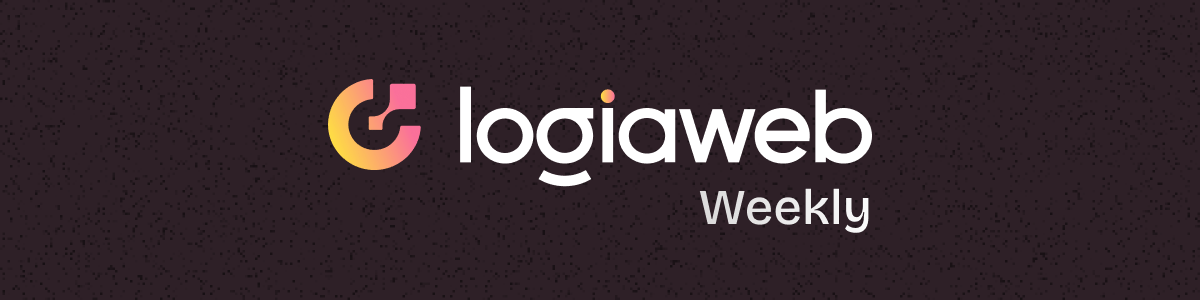
Happy Monday, creative family, and welcome to Logiaweb Weekly.
This week’s design intelligence briefing reveals:
🧪 What I'm Building: Scaling My Design Studio to $100K/Month
🚨 Big News: Claude Cracks Figma-to-Code
🤖 Design Inspiration: Designing Dashboards That Tell Stories, Not Just Numbers
🛠️ Tutorial of the Week: How to Build a Deck, Landing Page & Social Posts in Minutes with Gamma
💡 Prompt of the Week: AI Dashboards That Turn Your Data Into Instant Insights

🧪 What I'm Building: Scaling My Design Studio to $100K/Month
This week, I spent a lot of time reflecting on my business, my vision, and what I truly enjoy (and don’t enjoy) doing. Honestly, it wasn’t easy. I felt a bit lost at times but after a lot of thinking, I now have a clear path for the months ahead.
I’ll be focusing more than ever on growing my design studio, with the goal of scaling it to $100k/month within the next six months. I’ll keep sharing updates on this journey in the coming editions.
On a personal note, I’m flying to Bali tomorrow, which will be my base for the next three months. If you’re around and want to connect, reply to this email! 🌴
🚨Big News: Claude Cracks Figma-to-Code
Claude just dropped a new superpower: turning your Figma designs straight into production ready code.

Here’s the trick: via MCP, Claude doesn’t just screenshot your mockups it reads the design data itself. Think: component hierarchies, design tokens, auto-layout rules. Then it spits out clean, structured code that devs can actually ship.
🔍 Why it matters
⚡ Handoff speed → No more design → spec → code relay race. Claude collapses the chain into one step.
🎨 Pixel-perfect fidelity → Because it understands tokens + layout, what you see in Figma is what you get in code.
🤝 Designer–dev harmony → Designers define the system logic, devs refine instead of rebuild.
💡 The bigger picture
This is the shift from “design files as pictures” to “design files as instructions.” It means:
Workflows compress.
Quality of first-draft code jumps.
New hybrid roles open up (“design engineers” anyone?).

👀 My take
This isn’t just a workflow hack. It’s another crack in the wall between design and engineering. The future isn’t about passing files back and forth it’s about shared systems that both humans and AI can build from.
The teams that win? The ones who stop treating handoff as overhead and start treating it as a loop.
🤖 Design Inspiration: Designing Dashboards That Tell Stories, Not Just Numbers



Tool Used: RetoolCreate a modern analytics dashboard in a dark theme with six interactive panels showing key metrics. Use a clean, professional design with rounded cards, soft shadows, and simple line/area charts.
Panels to include:
Monthly Active Users – Large total value at top (e.g., "12,552 Users") with percentage change in green or red. Line chart showing trend over the month.
Storage Usage – Total storage in GB (can show negative values if applicable). Area chart with daily usage pattern.
Bandwidth – Total bandwidth in GB (e.g., "234.15 GB"). Line chart for daily trend.
Bundle Uploads – Total number of uploads (e.g., "2"). Area chart for cumulative count.
Update Statistics – Show totals broken down into installed, failed, and requested with colored stacked area chart (blue, red, green). Include percentage change.
Deployment Statistics – Total deployments count (e.g., "2"). Area chart for deployment history.
Style guidelines:
Use a grid layout with 3 cards on top, 3 on bottom.
Large numbers at the top of each card.
Minimal but clear axes on charts.
Icons or tooltips for "i" info buttons.
Highlight percentage changes in green (positive) or red (negative).
Fonts should be modern and easy to read.Tool Used: Bricks (Dashboard Creator)Upload CSV / Excel / PDF and instantly get polished dashboards + insight summaries.
or
Design a modern e-commerce analytics dashboard with a dark theme and elegant, professional styling. Use rounded card containers, subtle shadows, gradient highlights, and clean typography. Layout should feel futuristic but easy to read.
Overall Layout & Header:
A left sidebar navigation with sections: Dashboard, Analytics, Orders, Inbox, Store, Product, Promotions, Store Editor, Customers, Payouts, Billing, Affiliates, Scheduling, Settings, Help.
The top header should greet the user (e.g., “Good morning, [Name]”) and display filters (Weekly/Monthly, Product dropdown, Category dropdown).
Include Search bar, User role selector (e.g., Administrator), and quick actions like Share Document and Download Report.
Top Metric Cards (Row 1):
Total Revenue – Value with percentage change (green for increase, red for decrease). Include previous week’s number.
Product Sold – Count with percentage change and comparison to last week.
Total Order – Count with % change, highlight decrease in red.
Total Customer – Count with growth % and last week’s value.
Each card should have an icon (finance, box, cart, people) and a “See Detail” link.
Customer Visitor Panel (Row 2, Left):
Big headline number for Total Customer Visits.
Show weekly growth percentage.
Add a segmented bar chart displaying different engagement actions: Website Views, User Clicks, Orders, Add to Cart. Each with total count + last week’s comparison.
Include time range labels (e.g., July 27 – Aug 2).
Customer Growth Panel (Row 2, Right):
Horizontal bar chart showing percentage share of customers by country. Example:
United Kingdom (36.6%) – purple
USA (28.8%) – light purple
China (18.2%) – beige
India (10.6%) – green
Singapore (5.8%) – light blue
Add “See Statistic” button.
Product Overview Table (Row 3):
A sortable data table with columns: No, Product Type, Product Name, Stocks, Sold (Units), Total Sales (Net), Last Updated.
Show example rows like T-Shirt, Jeans, Hoodie, Cargo Pants.
Display currency formatting and dates.
Add toggle for Weekly / Daily / Monthly / Yearly views.
Style Guidelines:
Dark background with subtle gradients.
Use accent colors (purple, blue, green, red) for highlighting stats.
Rounded corners, glowing hover effects.
Percentage changes shown clearly in green for positive, red for negative.
Clean sans-serif typography.Tool Used: GraphedDesign a SaaS metrics dashboard with a light, minimal theme for executive-level reporting. The layout should be simple, structured, and data-focused with no unnecessary visual clutter.
Section 1: North-Star Reporting (Top Area)
Title: North-star reporting with a small subtext link (“View our reporting SOP in Notion”).
Arrange 8 metric cards in a grid with the following KPIs:
MRR ($57.01K) – show value, short description, link (“View report”), and small delta below (+$1,552.21 this month).
New MRR (this month, $1,552.21) – highlight net new monthly recurring revenue.
Paying customers (2,135) – with growth indicator (+23 this month).
LTV ($589.80) – show customer lifetime value, with comparison vs last period (e.g., -1.21% ↓).
MRR Churn rate (projected, 1.59%) – with last month’s value reference (7.73%).
Customer Churn rate (3.97%) – with previous month comparison (8.82%).
Leads (10,257) – show pipeline volume.
Ads Spend (Google Ads, £1181) – highlight ad spend.
CAC (Customer Acquisition Cost) – placeholder metric (e.g., “WIP”).
Each card should include:
A bold KPI number.
A clear description/question.
Optional report link.
Small secondary insights or comparisons.
Section 2: Customer Lifecycle (Bottom Area)
Title: Customer Lifecycle with subtext (“View this dashboard in Posthog”).
Show timestamp: “Last updated X minutes ago”.
Include two panels side by side with pie chart visualizations:
User Registered broken down by Channel (last 30 days)
Large pie chart with legend (Unattributed, Search, Paid, Powered By, Affiliates, Team Invite, Programmatic, Organic Social, Partner, etc.).
Show total (e.g., 2,067).
Subscription Created broken down by Channel (last 30 days)
Similar pie chart, with channels like Unattributed, Search, Paid, Powered By, Affiliates, etc.
Show total (e.g., 237).
Both panels should have:
Title with “TRENDS • LAST 30 DAYS”
“Show details” toggle in top-right.
Color-coded categories matching chart slices and legend.
Style Guidelines:
Light, neutral background with white cards and light gray borders.
Typography: modern sans-serif, medium weight.
Use simple accent colors (blue, purple, green, red, yellow) for charts and highlights.
Percentage changes shown with arrows (+/-) in green or red.
Layout should be clean, minimal, and grid-based for executive readability.🛠️ Tutorial of the Week: How to Build a Deck, Landing Page & Social Posts in Minutes with Gamma
Just for you here’s your full video breakdown. Check it out here.
Here’s how to turn Gamma into your AI design partner and launch polished content instantly…
Step 1: Open Gamma and Start a New Project
Head to Gamma:
Sign up or log in.
Click New Project.
Choose what you want to create: Deck, Landing Page, or Doc.
In the prompt box, type your request in plain English. For example:
“Build me a comprehensive pitch deck for a new fitness startup targeting remote workers. The deck should be visually engaging, professional, and structured like a presentation for early-stage investors"
Pro Tip: The clearer you are (audience, tone, design style), the better Gamma nails the first draft.
Step 2: Let the AI Agent Do the Work
Gamma’s new AI agents instantly generate:
Slides with layouts, headlines, and visuals.
Landing pages with copy, structure, and calls to action.
Social posts adapted from your content.
All are fully editable and shareable with a single link.

Pro Tip: Save your favorite prompts in a doc so you can reuse and remix them for new clients or campaigns.
Step 3: Refine with Natural Language Edits
Once the draft is ready, edit with prompts inside Gamma:
“Make the color palette pastel.”
“Add a pricing slide with three tiers.”
“Shorten all text for social media.”
“Reframe this as a B2B SaaS product.”
Edits update instantly no fiddling with formatting.

Bonus: Try Gamma’s design variations to swap templates or explore different looks in seconds.
Step 4: Use the New API for Integrations
Gamma just launched an API here’s how to plug it in:
Connect Gamma to tools like Notion, HubSpot, or custom apps.
Auto-generate decks from your CRM data.
Push social content straight into scheduling tools.
Trigger landing page drafts from a product launch doc.

Pro Tip: If you’re working with clients, offer “AI design pipelines” as a service you set up the integrations, they reap the speed.
When your project is ready:
Click Share to get a live link (view-only or collaborative).
Export to PDF or PowerPoint if needed.
Publish your landing page with one click.
Copy ready to post content for LinkedIn, Twitter/X, or Instagram.

Congrats you’ve just built a full startup deck, landing page, and social posts in minutes without touching PowerPoint.
Bonus Pro Tips
Keep your first request simple (“Pitch deck for an AI coffee brand”) you can always expand later.
Don’t over-edit in the first round. Let Gamma draft, then refine.
Share the live link with clients immediately the wow factor is in the speed.
Position yourself as a strategist, not just a designer: you guide the AI, then polish the output into something cohesive.
💡 Prompt of the week: Graphed: AI Dashboards That Turn Your Data Into Instant Insights

Graphic Tool Used: Graphed“Design a dark-themed analytics dashboard with a modern, clean, and professional aesthetic.
The dashboard should be laid out in a grid format with multiple charts, graphs, and widgets, closely resembling an enterprise analytics tool.
Overall Style:
Background: charcoal black with subtle grid or texture.
Text: light gray and white with accent colors for highlights.
Borders and dividers: thin, muted gray lines for separation.
Minimalistic, sleek, and futuristic UI design.
Layout Sections:
Top Left Panel (Scorecard Widget)
Title: “Total Respondents Count”
Large bold number: 9K
Sub-label: “+135.5% in the last month” in green accent text.
Background gradient (black fading into dark green).
Middle Left (Area Chart)
Title: “Cumulative Questions Over Time”
Smooth purple gradient area chart with rising values.
X-axis: Dates labeled Apr 2025 → May 2025.
Y-axis: Values scaling from 0 → 80K.
Bottom Left (Pie Chart #1)
Title: “Response Status Distribution”
Pie chart with 3–4 large sections.
Dominant section: teal, smaller orange and purple slices.
Bottom Center (Gauge Chart)
Title: “AI Guide Request Rate”
Semi-circular gauge with multiple color segments (green, yellow, red).
Needle indicator pointing to green zone.
Top Right (Bar Chart)
Title: “Company Size Distribution Over Time”
Vertical bar chart with values ranging 0–6K.
Bars in muted blue tones.
Categories labeled: 251–500 Employees, 51–250 Employees, etc.
Center Right (Table)
Title: “Subscribers”
Two-column table with job function vs job level.
Rows include entries like Marketing → Founder/Owner, Sales → Director, Support → Specialist, etc.
White text on dark background with alternating subtle row shading.
Bottom Right (Bar Chart #2)
Title: “Job Function Distribution”
Multiple vertical bars (gray/brown tones).
Categories: Creative, HR, Management, Other, Sales.
Taller bar in “Other” category (~4K).
Center Right (Pie Chart #2)
Title: “Job Function Survey Completion Rates”
Colorful multi-slice pie chart (12+ slices in purple, teal, green, red, orange).Wrapping Up
That’s a wrap for today. Could you do me a 30-second favor?
👉 [Survey] – What do you want me to cover next?
Loved this issue? Forward it to a friend who’s stuck in the proposal loop.
Got a win with AI this week? Hit reply I want to hear it.
Catch you next Monday,
— Adrien

Adrien Ninet